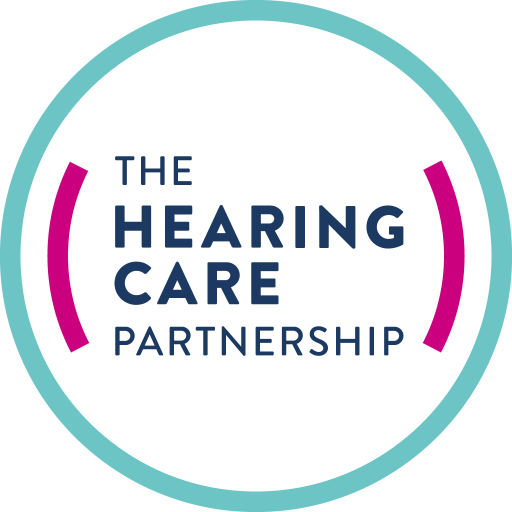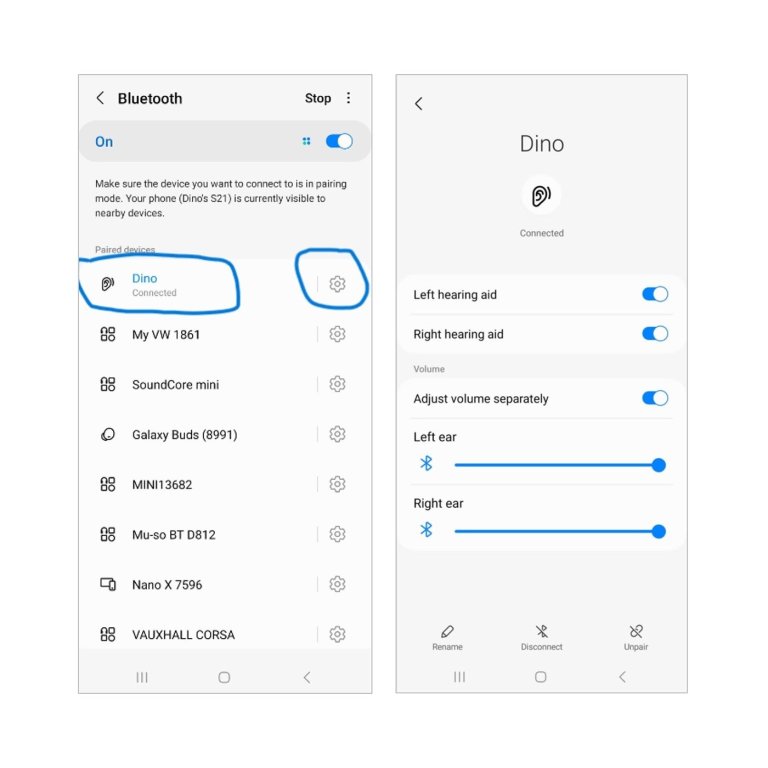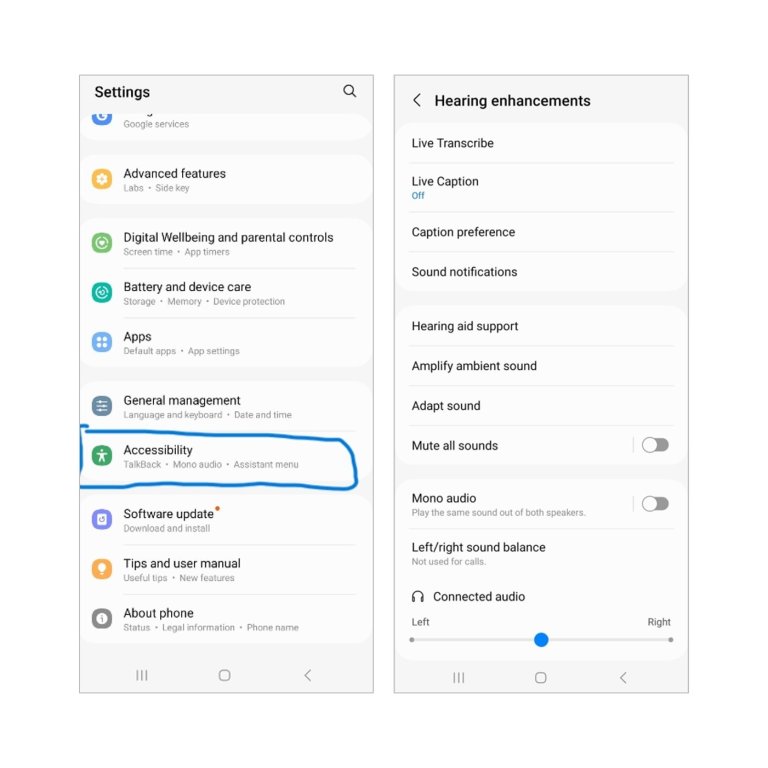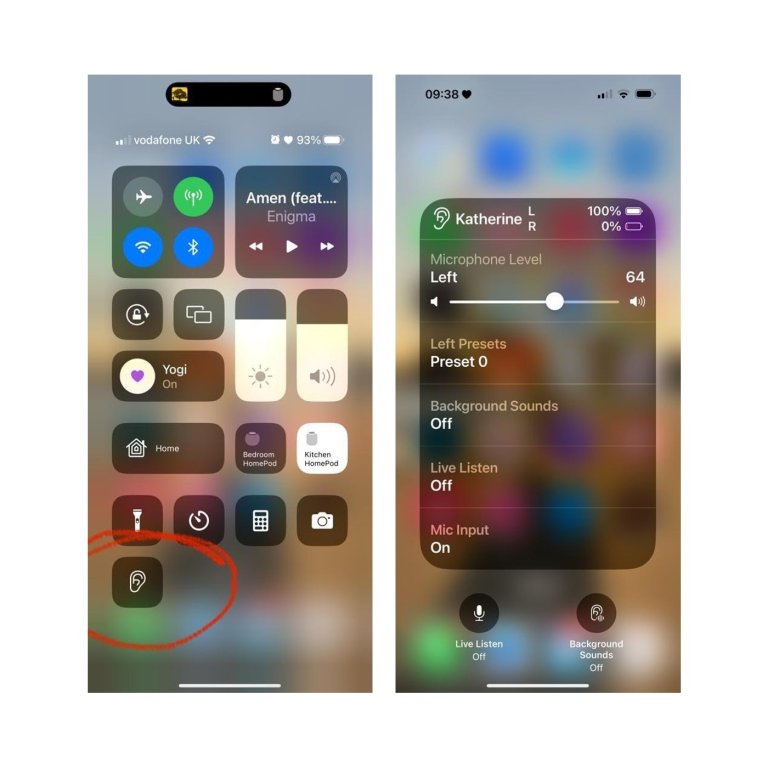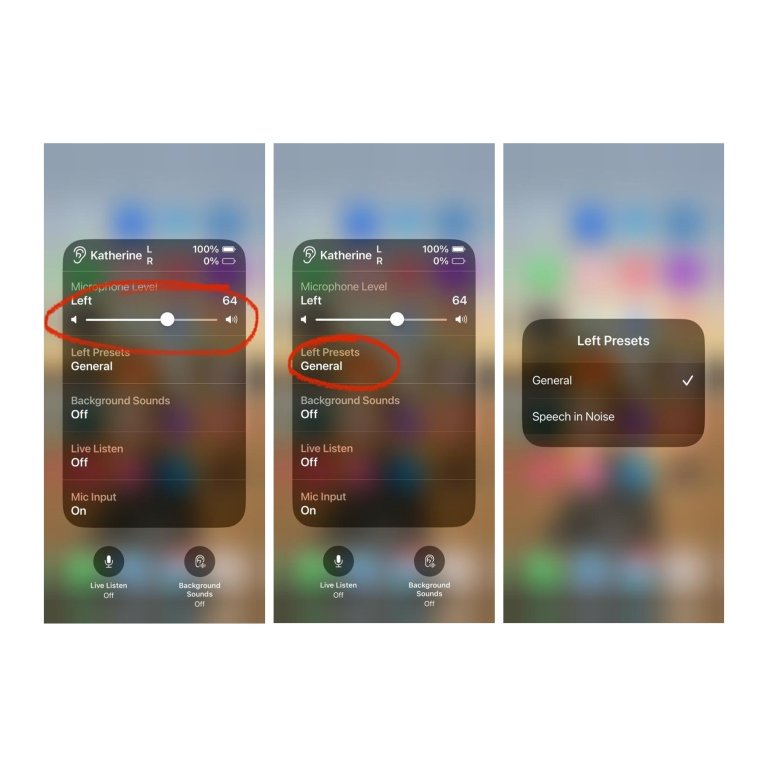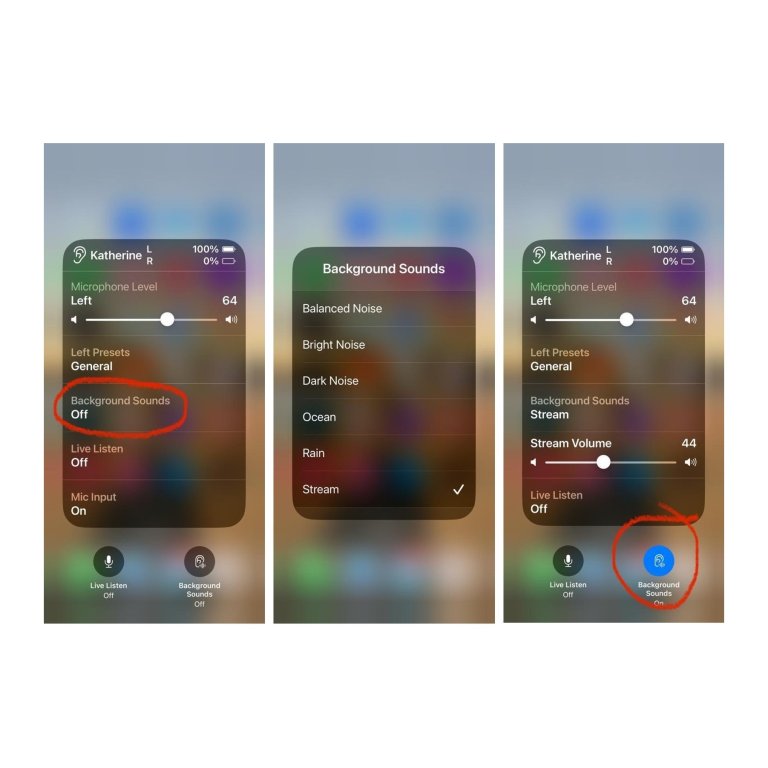Problems with the Oticon Companion app: Android
For those using Android-based smartphones, you are able to download the Oticon ON app as an alternative to the new Companion app. The ON app does not have the same connectivity issues that the Companion app is currently experiencing.
However, if you have the latest version of Android, the older software of the ON app may not be compatible. If that is the case, then please follow the steps below to use the phone Settings to control your hearing aids.